 Binerus Image Commander 1.0 is a batch processing program for resizing images and adding watermarks, drop shadows, reflections etc. to them. As someone who frequently captures screenshots and uploads them to this blog, Image Commander seems a potential time-saver for me.
Binerus Image Commander 1.0 is a batch processing program for resizing images and adding watermarks, drop shadows, reflections etc. to them. As someone who frequently captures screenshots and uploads them to this blog, Image Commander seems a potential time-saver for me.
There are plenty of batch image processors, many of which are free. IrfanView and an older version of VSO Image Resizer are two examples. However, what Binerus Image Commander tries to do is more than the usual resizing/ cropping/ colour adjustments. It aims to also let you apply effects to a group of photos, useful for those who upload images.
Installation
No problems experienced. Just install and double click activation.exe.
Ease of Use
A grey-themed window with 4 buttons along the top greets you when you run the program. Everything on the right is greyed out, so I loaded a few pictures. The "add folder " button opens up a standard open dialogue instead of a "browse for folder" window. A good choice, in my opinion, as it allows users to view thumbnails of files and choose the correct folder. However, the lack of drag-and-drop support is slightly disappointing.
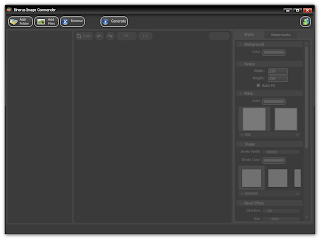
All processing is done from a pane on the right side, split into "Styles" and "Watermarks. The style panel allows you to resize images and apply masks, drop shadows, backgrounds, glows and reflections. The effects are fairly tweakable and with a minute's work, I was able to produce some reasonably good-looking screenshots.
Unfortunately, Binerus Image Commander suffers from some a couple of issues.
Firstly, the resize option is poorly implemented in my opinion. The "auto fit" option actually trims images (I expected it to an option to maintain aspect ratios of pictures). Doubling the height of a 400x300 image updates the preview accordingly, but the value of the width displayed remains at 300. This leads to confusion when I tried to increase the width - the image doesn't become larger until it hits 600. For such a important feature, improvements in this area is needed.
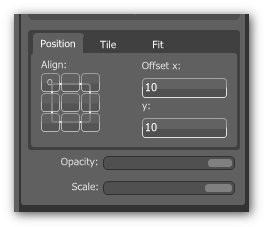
The other area which I feel can be improved on is how watermarks are positioned. The program allows you to position them based on x and y coordinates, or by clicking in a 3x3 grid representing the corners/edges of the image. The ability to click on watermarks and drag to position them would be a useful addition.
Zoom functionality is present, but not obvious - you need to scroll your mouse wheel up and down. The "Fit" button wasn't responsive on some images.
The program allows you to drag your mouse vertically and horizontally over width/height/opacity fields to change their values. A good feature in my opinion.
Features/ Performance
The usual effects such as shadows, glows and reflections are present. These effects are tweakable, you can adjust opacity, softness, distance etc. I would have liked to see the ability to import custom masks as the presets are quite limited. No perspective shadows here also.
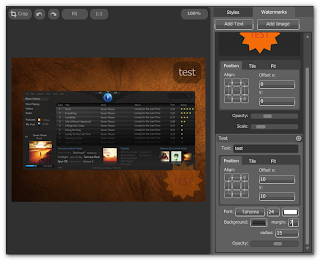
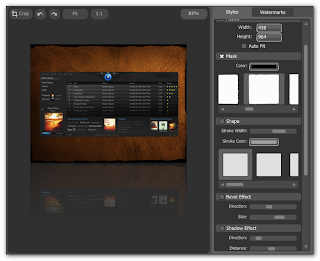
You can insert text watermarks or set another image as a watermark. For text watermarks, the program doesn't seem to support bold/italics styles, though you can change the text colour, size, font and background. The program allows you to tile watermarks over the entire image or position it in one corner.
A missing feature is the ability to save effect settings as a preset - an important one for people like me who need to process images often.
The program imports and exports jpg, bmp, gif and png files. Transparency is supported for reflections applied - just choose to save as png. You can add prefixes and suffixes to filenames when exporting them.
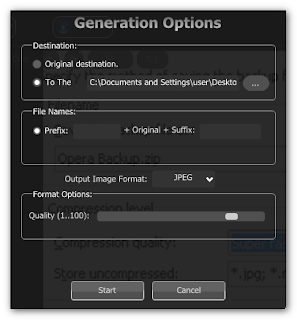
Processing speed is acceptable. Resizing, applying masks and shadows to a set of 50 images took 14 seconds on my 3.06Ghz Pentium 4 machine.
A bug - removing watermarks by clicking on the 'x' button closes the whole program. I'm sure this is not what the software's programmers intended.
Summary
Rating: 3/5
Image Commander has some usability issues that lowered my rating by a point. In terms of the range of effects this program allows you to apply, this is the best free program (at least for today) I can find.
Webmasters would probably want to take a look at the other free alternatives below, as the inability to save settings as presets may mean a thumbs down for them.
Free Alternatives
FastStone Photo Resizer - Lots of formats supported. Add effects by enabling "Show Advanced Options". Allows you to save presets/templates for repeated use.
Phatch - Offers much more effects than Image Commander. Allows you to save presets and apply them to files via Windows Explorer context menus. Sadly, installation is a bit tricky (requires you to download and install Python) and no preview of results are available. Multi-platform.
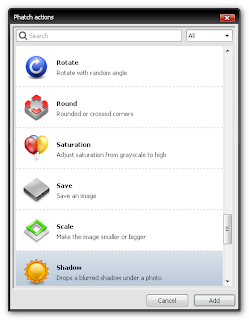
Useful link:
15 Useful Batch Image Processors
Download:
0 comments:
Post a Comment