Today, I take a look at 3 freebies – a note-taking program, a tool to monitor changes to your system, and a useful windows manager.
CintaNotes
A new beta of this lightweight note-taking program has just been released early this month. Changes include an silent clipping option, xml import, as well as more powerful options to manage tags.
CintaNotes sits in the tray, until you select some text and press a configurable hotkey to add the selected text as a note. It remembers the website you copied the text from, and you can use the "Browse Link" option to jump to the original source. Browsers supported include Internet Explorer, Firefox, Opera, Chrome, and Safari 4. Website/ window titles are automatically added, and you can assign tags to notes.
The search function worked well, you can start typing in the window to filter notes.
CintaNotes does not aim to compete with the likes of Evernote, the developers want to keep it light and uncluttered. Having tested previous betas, I’m quite impressed with the progress this program is making.
SpyMe Tools
SpyMe Tools is a system monitor that tracks changes made to your system. Perhaps you would like to know what registry key that “system tweak” is actually editing. It offers a registry and a file/ folder mode, and also includes a real-time registry monitor.
Scanning times are quite fast, though not as fast as Regshot, another free program that helps you find changes made to your system.
Spymetools (via ghacks.net)
Pitaschio
Pitaschio is a small program whose interface you won’t need to see often. In fact, I have it running in the background with not even its tray icon displayed. Pitaschio allows you to manage your windows using your mouse, such as minimising them to tray by right-clicking the minimise button, changing their transparency by scrolling your mouse over the title bar, making them appear on top of other windows or rolling them up to leave only the title bar. You can assign different key+mouse combinations to certain actions.
Extras include a smart rename option for Windows XP users that mimics Vista’s renaming behaviour (only the filename part is selected when you press F2), and keyboard/ mouse disablers – handy when you need to clean your keyboard or mouse halfway through work. You can also set the Windows desktop to use small icons, similar to Explorer’s list view.
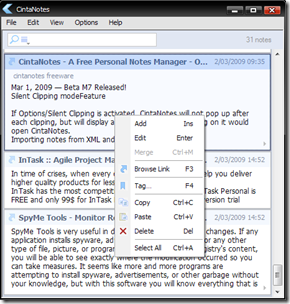

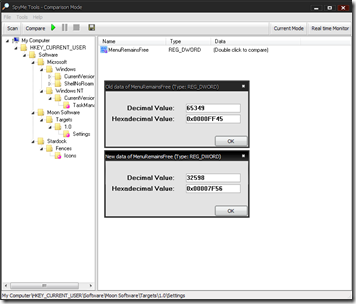
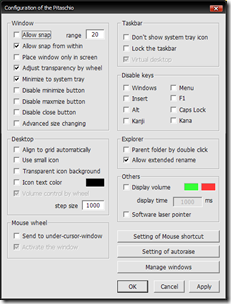

0 comments:
Post a Comment